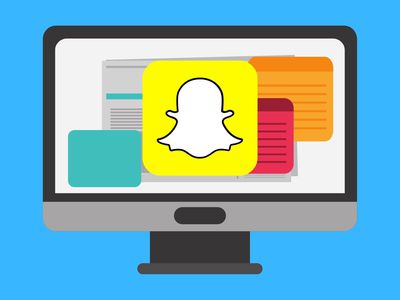
The Ultimate Guide to Choosing a Home Security Camera: Spotlight on Ring Stick Up Cam Pro

The Ultimate Guide to Choosing a Home Security Camera: Spotlight on Ring Stick Up Cam Pro
Key Takeaways
- The Ring Stick Up Cam Pro is a versatile security camera that can be used indoors or outdoors, with a wide field of view and helpful in-app features.
- However, many of the camera’s features require a subscription, and there is no option for local video storage.
- The Bird’s Eye View feature is interesting but may not be practical for many users, and you have to choose between Bird’s Eye View and the Pre-Roll feature.
The Ring Stick Up Cam Pro is a versatile indoor or outdoor camera that promises quite a few upgrades from the original Stick Up Cam, including enhanced Audio+ technology, aerial monitoring with 3D Motion Detection and Bird’s Eye View, and Color Night Vision for improved clarity at night. While Ring delivers on most of these features, they’re not without drawbacks or caveats, and depending on your preferences, upgrading to the Pro version of Ring’s Stick Up Cam might not be worth the $80 price hike.

Ring Stick Up Cam Pro
7/ 10
$140 $180 Save $40
Ring’s Stick Up Cam Pro is a solid security camera for indoor or outdoor use, with a wide field of view and plenty of helpful in-app features. However, for its price, it may not be the best security camera you can buy.
Brand
Ring
Resolution
1080p, HDR
Connectivity
Dual-band Wi-Fi (802.11 b/g/n)
App Compatibility
Ring - Always Home (for iPhone and Android)
Night Vision
Yes
Operating limits
-4°F to 120°F (-20°C to 48.5°C)
Field of view
155° diagonal, 139° horizontal, 80° vertical
Colors
White, Black
Audio
Two-Way Talk with Audio+ and advanced noise cancellation
Weather resistance
Yes
Two-way speaker
Yes
Motion detection
3D Motion Detection with Bird’s Eye View/Zones
Subscription required?
Optional
Dimensions
6.06 in. x 2.76 in. x 2.76 in. (153.9 mm x 70 mm x 70 mm)
Model
Stick Up Cam Pro (Plug-In)
Pros
- Versatile design
- Weather-resistant for outdoor use
- Radar-based 3D motion detection
- Two-way audio is crystal-clear
- 1080p HDR video with wide field of view
Cons
- Many features require a subscription
- No local video storage option
- Video and audio connection is laggy
- Can have Bird?s Eye View or Pre-Roll, but not both
- Person recognition kept picking up pets
Expand
$140 at Amazon See at Best Buy See at Ring
Price and Availability
You can purchase Ring’s Stick Up Cam Pro in black or white, and choose between three power configurations: plug-in, battery, and solar. At the time of writing, the white Stick Up Cam Pro Plug-In model we reviewed is $179.99 on Amazon , Best Buy , and Ring . The battery-only model is also priced at $179.99, but you’ll pay a premium for the solar model. The Stick Up Cam Pro Solar is regularly priced at $239.99 but has been on sale for $209.99 on Amazon and Ring .
Versatile Design Can Be Mounted or Not, Indoors or Outdoors
The Stick Up Cam Pro’s versatile design is one of its best features. You have the flexibility to put the camera indoors or outdoors, with weather resistance between temperatures of -4F and 120F. It can easily be set up on a flat surface or mounted in a corner on your ceiling or your wall for a better view.
Setting up Ring’s Stick Up Cam Pro is straightforward, like many security cameras. After you unbox the camera and all of the papers, screws, and cords, you’ll need to download the Ring app, which is available on both Android and iPhone . There’s a QR code in the Quick Start guide that you’ll scan to pair your Stick Up Cam Pro with your Ring account.
Close
If you’re installing the Stick Up Cam Pro on a flat, table-top surface, the setup process is loads easier. You’ll choose where you want the camera to go and plug it in using the short power cable for indoor use or the outdoor extension cable for outdoor use. Then, you follow the app prompts to fully set up the camera and customize 3D Motion Detection zones and other features.
Alternatively, the Stick Up Cam Pro can be mounted to your wall or ceiling. If you’re renting, it’s possible to install this with Command strips and prevent being charged for damage when you move out.

Hannah Stryker / How-To Geek
To mount it, you need to remove the decorative cover from the mount and then remove the mount from the camera. Then, you install the mounting plate to your wall or ceiling with either screws or anchors and screws, depending on the surface, reattach the mount to the camera, and slide it onto the mounting plate. Once it’s installed, you can put the decorative cover back on for a polished look.

Hannah Stryker / How-To Geek
Then, all that’s left to do is position the camera’s direction before tightening the screws one last time. It’s worth noting that you can also tilt the camera’s angle down when the Stick Up Cam Pro is on a flat surface.
In-App Features Are Great, but Many Require a Subscription

Hannah Stryker / How-To Geek
One of the main reasons people opt for a Ring camera is because of how much you can do within the app. While there are a lot of fantastic in-app features, many of them are restricted unless you’re paying for a Ring Protect plan , which starts at $3/month.
Without a subscription, you can still view live video and use the Bird’s Eye View feature while live, use the two-way talk feature, and receive motion-activated event notifications as they happen. If you want to see recorded clips of motion-activated events, get rich notifications with a picture preview, or use person alerts to minimize the amount of non-human motion-activated events, you’ll need to pay for a monthly or yearly subscription.
Bird’s Eye View Feels Gimmicky, and It’s Either This or Pre-Roll
Using radar technology and satellite imagery, Bird’s Eye View provides Ring users with an aerial map view of their property and shows the path a person took during a motion-activated event. For the best results, Ring recommends you mount your camera, but Bird’s Eye View will still work if you use the built-in stand.
Setting up Bird’s Eye View is fairly simple. You have to switch to satellite images prior to setting up Bird’s Eye View to see an aerial shot of your property, place the camera roughly where you think it is on the map, and personalize the 3D Motion Detection zone, up to 30 feet away from the camera. Once Bird’s Eye View is set up, you’ll start seeing yellow dots that reflect someone’s current path on camera. Those yellow dots turn red over time and eventually fade away completely.
Close
The idea behind Bird’s Eye View is great, but it won’t be practical for many people. For the most part, what Bird’s Eye View tracks is what you can already see in the video. It gives you a different perspective, and radar tracking is able to pick up some motion your camera’s sensor can’t, but Ring makes you choose between Bird’s Eye View and the classic Pre-Roll feature—and that doesn’t feel like a fair competition.
Pre-Roll captures what happened on camera before a motion-activated clip started recording, and this feature varies based on which Ring Stick Up Cam Pro you buy. The Plug-In version we’re reviewing features Advanced Pre-Roll which can capture a 6-second video clip in 1080p HD with full audio. The Battery and Solar-Powered options use Color Pre-Roll that captures a 4-second video clip in color.
In the Ring app, you can only have Bird’s Eye View or Pre-Roll enabled at one time, but not both. Being able to capture 4 to 6 seconds prior to a motion-activated recording is arguably more beneficial than an aerial representation of where someone is on your property when you can already see them on camera.
Neighborhood Features Help You Stay In-The-Know
One of the best reasons to own a Ring camera is the community. When you set up your Ring camera, you’ll be able to see nearby Ring cameras from your neighbors within a set range. On the home screen, tapping the Neighbors icon at the top opens up the Neighbors feed, where you can see recent posts from people in your community.
People can use these posts to alert their neighbors when there’s someone in their area stealing packages, breaking into cars, or trying doors to see if they’re locked. Seeing these alerts can be both helpful and scary, but it helps you stay more vigilant in remembering to lock your doors or bring in packages right away. Plus, many people use the Neighborhood feed to receive help looking for their lost pet or to report a found pet.
Other Helpful In-App Settings to Customize
In addition to Bird’s Eye View and the app’s Neighbors feed, you can use the app to personalize camera settings and inspect events in more detail. When you first open your camera, you can tap Live View at any time to see real-time footage and instantly record a video clip. Or, you can press the Settings icon in the top right corner to enable and customize features.
At first glance, you can quickly toggle Motion Detection, Motion Alerts, or Motion Warnings on and off. There’s a quick-access, red Siren button that’ll set off an 85dB alarm to scare off intruders. Then, there are a few boxes you can click on for more settings or information. The ones I found most useful were Event History, Motion Settings, and Device Settings.
In Event History, you can scroll through all of your recorded video clips, which are stored for up to 180 days. You need to have a Ring Protect plan to record video clips, store them, or save them. If you have multiple cameras, you can filter this section by camera, location, or event type, but I just have the Stick Up Cam Pro, so I didn’t need to do this.
Motion Settings lets you set up and edit Bird’s Eye Zones and Camera Motion Zones. You can also adjust Motion Sensitivity, set up Motion Schedules, and turn on smart alerts for Person and Other Motion alerts, though Person alerts still picked up my cats on camera as people. I tried adjusting Motion Sensitivity, and it still sent Person alerts when detecting my cats.
Close
HDR and Color Night Vision aren’t enabled by default, so I turned them on in Device Settings. Here, you can also turn on Snapshot Capture to record images consistently, customize your Notification Settings, and adjust the length of your recorded video clips.
I didn’t use Alerts Snooze or Mode Settings, but some people may find these features helpful. Alerts Snooze allows you to temporarily mute device alerts, which can be nice if you’re having an outdoor party and don’t want to be bombarded with tons of motion alerts the entire time. Then, Mode Settings is a Ring-Protect-exclusive feature that lets you customize Modes (Disarmed, Home, or Away) that control what your indoor and outdoor cameras do.
Video and Sound Quality Is Good, but It Could Be Better
Ring’s Stick Up Cam Pro can film in 1080p resolution with HDR to enhance colors during the day and Color Night Vision to improve clarity at night. It’s also able to capture quite a bit of video with its field of view range, including 155-degree diagonal, 139-degree horizontal, and 80-degree FOVs.
Many modern security cameras offer higher resolution than 1080p, but Ring doesn’t. For this $80 price jump from the regular Stick Up Cam to the Stick Up Cam Pro, it would’ve been nice to see Ring give this camera at least 2K resolution. Storing larger 2K videos would eat up cloud storage faster than 1080p videos, but if there were a local microSD storage option built into the camera, this wouldn’t be an issue.
Close
That said, the 1080p video quality on the Stick Up Cam is good. You can clearly see what’s going on in video clips, but lines aren’t sharp and some facial features are too blurry to identify a porch pirate. The lens does a great job at picking up light in the environment and helping darker areas appear brighter on camera.
By default, HDR and Color Night Vision are turned off in the Ring app settings. Turning on HDR is worth it, but if you opt for the battery version, it will drain the camera’s battery faster. Color Night Vision is cool in theory, but not in execution. If there’s enough ambient light in your video, the camera will artificially add light to the video for “improved clarity and motion detection.” I didn’t experience faster motion detection at night with this mode, and it just made my patio look green at night.
Close
Compared to the budget-friendly $40 SwitchBot Indoor Cam , the Stick Up Cam Pro was able to detect motion eight seconds faster. One of the reasons it’s able to pick up motion so well is its wide field of view. I’d be standing to the camera’s side, where I didn’t think it could see me, and the blue light would turn on indicating it had detected motion and was recording. You can see a lot of the environment, and you don’t need to manually tilt or rotate the camera via the app to do so. The wide FOV creates a bit of a fisheye effect, but it doesn’t remove the video clarity.
The recorded video clips when motion is detected are a nice feature, but you have to pay for a Ring Protect subscription (starting at $3/month) to get them. Plus, as mentioned, you have to choose between seeing what happened before motion was detected with Pre-Roll or seeing where someone’s been with Bird’s Eye View.
I primarily had the Stick Up Cam Pro on my patio while testing, and although it picked up motion from people, it also picked up motion from my cats. Every time they’d pass by the camera, I’d get an alert saying “There’s a person on your patio.” There’s no built-in AI or other technology to help the camera discern animals from people, so if you plan to mount the camera somewhere your pets frequently are, you’ll get quite a few unnecessary notifications. You can turn down the sensitivity, but you still won’t know when you get an alert whether it’s actually a person or just your pet.

Sergio Rodriguez / How-To Geek
Despite supporting dual-band Wi-Fi, the recorded video clips and Live View on the Stick Up Cam Pro were jumpy and laggy, as was the audio connection. One of the improvements to the Stick Up Cam Pro is enhanced audio, called Audio+ by Ring. The audio quality was crystal-clear, whether you were listening to someone talk through the camera or through the app.
However, the connection was so poor that the first word or two of every sentence was cut off when audio came out of the camera. For reference, the camera is on a 5GHz band and was tested alongside another camera that experienced no lag or broken speech while talking. Aside from the connection issues, the two-way talk feature using Audio+ was exceptionally sharp, and better quality than any camera I’ve tested so far.
Competition: Bird’s Eye View is Unique to Ring, but Other Cameras Offer Better Video Quality

Hannah Stryker / How-To Geek
At the time of writing, the Bird’s Eye View feature using radar technology is unique to Ring, but the Stick Up Cam Pro isn’t the only device with this feature. Ring’s Video Doorbell 2, Floodlight Cam Wired Pro, and Spotlight Cam Pro are also equipped with Bird’s Eye View.
That said, the Bird’s Eye View feature isn’t so great that you should buy one of the above Ring cameras for it. It’s a gimmicky feature, and I’d much rather see improvement to the image sensor or the camera’s ability to not detect pets as people. There are multiple security cameras that offer a higher resolution image for the same price or slightly higher, like the Reolink TrackMix WiFi .

Michael Bizzaco / How-To Geek
Reolink’s TrackMix WiFi is a $200 outdoor security camera with a CMOS sensor that uses an 8-megapixel 4K wide-angle lens and a 1080p telephoto lens. The Ring Stick Up Cam Pro costs $180, and it’s only able to produce 1080p HD video. Even budget cameras like SwitchBot’s 2K Tilt Cam for $60 can produce 2K image quality, so it’d be nice to see a higher resolution than 1080p in Ring’s pricey cameras.
There are features besides video quality for both Ring’s Stick Up Cam Pro and Reolink’s TrackMix WiFi that could be improved, as well as features that make each camera worth buying. But when video quality is one of the most important aspects of a security camera, it’s certainly worth comparing the two in that specific aspect.
Should You Buy the Ring Stick Up Cam Pro?
You should buy the Ring Stick Up Cam Pro if you already have an ecosystem of Ring cameras in your home and you see more benefit in using Bird’s Eye View and 3D Motion Detection around your home rather than the Pre-Roll feature. It’s a decent security camera, but without a video resolution upgrade over the original Stick Up Cam and many of its features hidden behind a subscription paywall, it can only be recommended for a niche group of people.
If you know you want the Pre-Roll feature over Bird’s Eye View, you’d be better off buying the Original Stick Up Cam for $80 less than the Pro version. Or, if you don’t already have Ring cameras set up and you’re open to different brands, check out the Reolink Trackmix WiFi camera as a great outdoor option.

Ring Stick Up Cam Pro
7/ 10
$140 $180 Save $40
Ring’s Stick Up Cam Pro is a solid security camera for indoor or outdoor use, with a wide field of view and plenty of helpful in-app features. However, for its price, it may not be the best security camera you can buy.
$140 at Amazon See at Best Buy See at Ring
Also read:
- [Updated] From Snapper to Maker Wealth Creation on Snapchat Platforms for 2024
- 2024 Approved Social Media Hitmakers - TOP 10 Music Video Recipes for FB
- Dealing with Delays: Getting the Mass Effect Legendary Edition to Run Smoothly
- Expert Fixes to Stop Your PS5 From Crashing While Playing Warzone: 2024 Edition
- FCPX Problem-Solving Guide Fix Errors and Optimize Performance
- How to unlock Vivo T2 Pro 5G
- In 2024, 3 Ways to Erase Apple iPhone 13 Pro Max When Its Locked Within Seconds | Dr.fone
- In 2024, How Do You Get Sun Stone Evolutions in Pokémon For Itel P40+? | Dr.fone
- Income Distribution Among Successful Podcasters
- MP4 won't play on my Civi 3 Disney 100th Anniversary Edition
- Possible solutions to restore deleted call logs from Xiaomi 14 Pro
- Recover iPhone 11 Pro Data From iOS iTunes Backup | Dr.fone
- Title: The Ultimate Guide to Choosing a Home Security Camera: Spotlight on Ring Stick Up Cam Pro
- Author: Vivienne
- Created at : 2024-12-05 19:46:52
- Updated at : 2024-12-11 16:04:33
- Link: https://review-topics.techidaily.com/the-ultimate-guide-to-choosing-a-home-security-camera-spotlight-on-ring-stick-up-cam-pro/
- License: This work is licensed under CC BY-NC-SA 4.0.