
Quickly Remove Google FRP Lock on Redmi 12


Have you encountered the same situation? Don't worry. You can try our software to unlock the screen lock without losing your data on Xiaomi Redmi 12. It supports to remove Android phone password, PIN, pattern and fingerprint.
Suppose you are struggling to get into the home screen of your Xiaomi tablets or mobile phones, like the Xiaomi Redmi 12.
Then, it would be best if you learned the Xiaomi Redmi 12 FRP unlock process.
The problem is that the Factory Reset Protection (FRP) feature has been activated due to an unsafe factory reset;
hence, you will have to bypass Google FRP before utilizing your Xiaomi device.
Let's see how it works.
The good news is that there is a quick shortcut maker FRP bypass for you to disable the Xiaomi Redmi 12 account and enter it into your device’s home screen. That is Dr.Fone – Screen Unlock (Android) . This guide will show you some of the trusted methods you can use to solve this issue.
- Part 1: Bypass Google Account of Almost All Xiaomi (Including Android 11/12/13)
- Part 2: Bypass Google Account on Xiaomi with Android 6/9/10
- Part 3: Bypass Google Account on Xiaomi with Android 7/8
- Part 4: Not Sure about the Version of the Xiaomi Operating System? Check Now!
Removing the Google account from a device sounds no difficult and different for you.
However, sometimes it is important to be aware of some details about the smartphone. What if you have bought a used Xiaomi device and want to remove its FRP lock?
With no particular knowledge of its OS version or if you want to find the easiest FRP bypass way, you can have it unlocked with the solution for All Android Versions.
Let’s find out how you can cover this process with ease:
Step 1: Open the Screen Unlock Tool
Install the latest version of Wondershare Dr.Fone - Screen Unlock (Android) on your computer and connect your Android device with a USB cable. Once it connects, navigate under the Toolbox > Screen Unlock to open the unlock screen tool.

The Dr.Fone Mac version still has the old interface, but it does not affect the use of Dr.Fone function, we will update it as soon as possible.
Step 2: Access FRP Lock Function
Out of the options that appear on the next screen, select Android to continue.

You will then have to select Remove Google FRP Lock on the next screen to continue with the specific operation.

Then select Xiaomi and click the Start button to continue.

NOTE: Unlocking the FRP (Factory Reset Protection) on a Xiaomi device involves performing a factory reset, resulting in data loss. Remember to backup your data before unlocking the FRP to avoid permanent data erasure.
Step 3: Select All Android versions(One-Click Removal)
If you are not aware of the Android OS version of your Xiaomi or want to use the quickest way to remove Google Lock, select the option of All Android versions (One-Click Removal) and continue by clicking Start on the same screen.

TIP: Do you have the latest Xiaomi Android 11/12 with you? Although there are few methods available to Xiaomi FRP bypass Android 11/12, Dr.Fone provides a clear procession to deactivate the Google FRP across your device. You can checkmark the option of Android OS 11/12 and click Start to initiate.

Step 4: Follow On-Screen Instructions to Open Emergency Call
You will be prompted to a screen where you have to follow the on-screen instructions as guided. Look for the Emergency Call button on your Android and tap on it. Type #0# to open a secret menu. Once done, click Next on your computer screen.

Step 5: Allow USB Debugging
Your Android screen will show a prompt to activate USB debugging. After allowing it on your Xiaomi device, click Authorized on your computer screen.

Step 6: Remove FRP Lock Successfully
The next screen on your computer will display the removal of the FRP lock from your Xiaomi Android device.

Once the FRP lock is successfully removed, the prompt window will show its completion. Click Done if you have successfully executed the process. If the issue still prevails, go for the process again with the Try Again option.

If you are sure about your Xiaomi OS version, you can also follow the steps below to start the easy FRP bypass now. For Android 6/9/10, resetting the PIN code is a good way to deactivate Google FRP. Here are the steps for you to follow:
Step 1: Select Android Version
After accessing the Screen Unlock tool and opening the FRP lock function through it, lead to the screen where you have to select the Android version. Select Android OS 6/9/10 from the options and proceed by clicking Start.

Step 2: Confirm Prompt Details
Confirm the prompt that appears on the screen and make sure your Android is connected to a proper Wi-Fi connection. Continue by clicking OK.

Step 3: Check Notification on the Phone
The next screen will display a notification sent to your Xiaomi Redmi 12 device.

As it is sent successfully, the screen will prompt its execution. Click OK to continue to the next instructions and get hold of your Xiaomi Redmi 12 device.

Step 4: Go to the Browser and Use PIN to Protect Your Phone
Click the View button to open the Xiaomi Redmi 12 device Internet Browser and type the required URL in the browser. Then, follow the instructions to select the PIN to protect your phone.

Step 5: Set A PIN code and Enter the Google Account, or Just Skip
Select the Do not require option to set a PIN code, and then click the Skip button to continue.
After that, revert to the Wi-Fi connect page on your Xiaomi Redmi 12 device and enter the PIN code set. Progress with the on-screen instructions and discover the Skip button on the page when you are about to enter the Google account. Click Next on your computer screen once done.

Step 6: Remove FRP Lock Successfully

The next steps are used to remove FRP on Xiaomi devices running Android 7/8. Let’s get started now.
Step 1: Select Android Version and Verify
On reaching the Android version selection page, checkmark the Android OS 7/8 option and click Start.

On receiving a prompt on the screen, verify the information and click OK to continue.

Step 2: Check Notification on Xiaomi Device
You will be sent a notification on your Xiaomi device, whose progress will be displayed on the screen. Once it is sent successfully, the screen prompts its completion. Click OK to continue with the process.

Step 3: Open Google Chrome Browser and Initialize
For removing FRP, follow all on-screen instructions properly. On clicking View on the received notification on the Xiaomi device, continue to accept the terms of the Google Chrome browser that opens by clicking Accept & Continue. On choosing No Thanks, proceed with the next step.

Step 4: Download APK on Android and Provide Installation Permission
Open the required URL and select Android 7/8. Continue to click the Download APK option to download an APK onto your Xiaomi device, which will serve as the key to bypassing the FRP lock.
As it downloads, open it and lead into Settings. You will have to turn on the required permission settings to allow installation from this source and continue.

Step 5: Install APK and Deactivate Find My Device
Successfully install the APK package on your Android device by following the on-screen instructions.
Then, lead back to the browser page and tap the Open Settings button. Access your Xiaomi device’s security settings as instructed, and disable Android Device Manager and Find My Device to bypass FRP.

Step 6: Disable Android Services to Bypass FRP
Go to the Settings of your Xiaomi and look for the Google Play Services and Play Store options for disabling.

Step 7: Add a New Google Account on Xiaomi
After disabling these settings, proceed to set up an account on your Xiaomi device from Settings > Cloud and Accounts >Accounts. Then, follow the on-screen instructions to sign in to your Google Account or create a new one.

After you create/log in to the account and agree with the policy, head back into the similar navigation of security settings on the Xiaomi device to turn it back on.

Step 8: Reactivate Disabled Services on Xiaomi
Firstly, reactivate the services of Android Device Manager and Find My Device.
Conversely, turn on the services of Google Play Services and Play Store once again and restart your Xiaomi device.

Step 8: Successfully Remove Android FRP Lock from Xiaomi
As you open the device, you will find out that the FRP lock has been successfully removed from the Xiaomi device. The screen on the front of your computer also prompts the completion of the entire process.
You can easily know the operating system version of your Xiaomi by following the steps below:
Step 1: Get into Not Sure the OS Version
If you are not sure about the Android version of your Xiaomi, select the option Not Sure the OS Version once you access the particular screen.

Step 2: Put Xiaomi Device into Recovery Mode
Follow the instructions to put your Xiaomi in Recovery Mode. Select the specific mode according to your device from the top.

Step 3: Find Out the Version and Continue
Once you find out the specific Android version after putting the device in Recovery Mode, continue to select the specific option from the screen and follow the instructions provided in the above parts to do the Xiaomi FRP bypass according to your Android version.
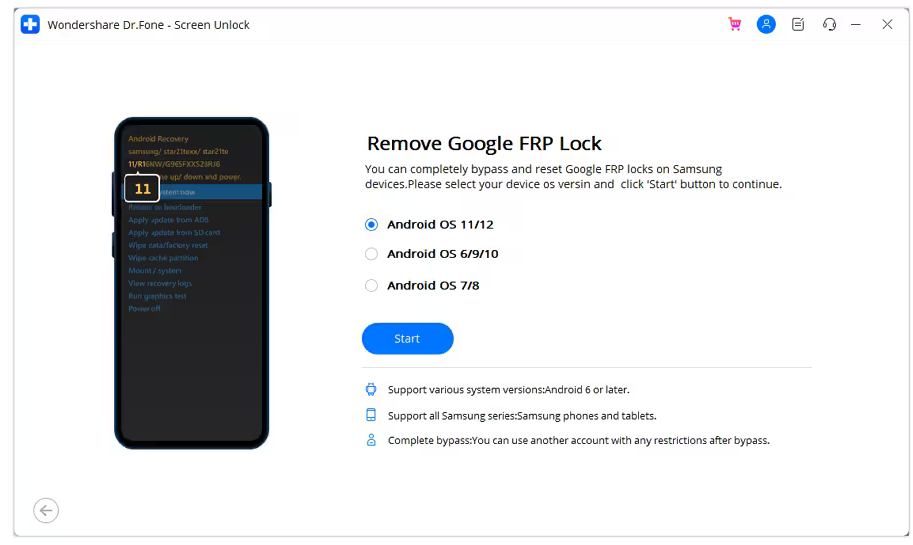
- Title: Quickly Remove Google FRP Lock on Redmi 12
- Author: Vivienne
- Created at : 2024-07-17 04:34:31
- Updated at : 2024-07-18 04:34:31
- Link: https://review-topics.techidaily.com/quickly-remove-google-frp-lock-on-redmi-12-by-drfone-android-unlock-remove-google-frp/
- License: This work is licensed under CC BY-NC-SA 4.0.
