
In-Depth Evaluation of the Kindle Scribe: Does Its Features Justify Its Cost in Long-Term Use?

In-Depth Evaluation of the Kindle Scribe: Does Its Features Justify Its Cost in Long-Term Use?
Key Takeaways
- Kindle Scribe is Amazon’s biggest and most powerful eReader, with firmware updates improving its functionality from when first released.
- The Kindle Scribe’s sleek design, powerful specifications for an eReader, and crisp E Ink display make it a worthy consideration for some buyers.
Amazon’s Kindle Scribe has seen several quality-of-life firmware updates since its release on November 30, 2022. Even without these software improvements, its 10.2-inch 1,860 x 2,480 resolution 300PPI e-paper display with 16-level grayscale and 35 LED frontlights make it Amazon’s biggest and most powerful eReader to date. It’s also the most versatile, thanks to it being the first such device from Amazon to support a stylus pen in addition to a touchscreen.
There’s no denying that thanks to those firmware updates, which included enhanced notebook sharing, better note editing, and an ability to take screenshots, the Kindle Scribe is a much better device than it was when first released. With that said, even if you’re a fan of eReaders for reading books, there’s no denying that modern LCD-based tablets are considerably more versatile.
With a starting price of $339.99 for 16GB of storage and the Basic Pen, the Kindle Scribe costs about the same as a 64GB Apple iPad 9th Generation or 64GB Samsung Galaxy Tab S6 Lite , the latter of which also includes a pen. With that in mind, even if the Scribe is easily one of the best Kindles that Amazon has ever developed, there may not be enough within its feature-set for most buyers to justify a purchase, particularly with the increased competition in Android-based E Ink tablets, some with color . Nevertheless, the Kindle Scribe does have a few tricks left up its sleeve to still make it a consideration for some buyers in 2024.
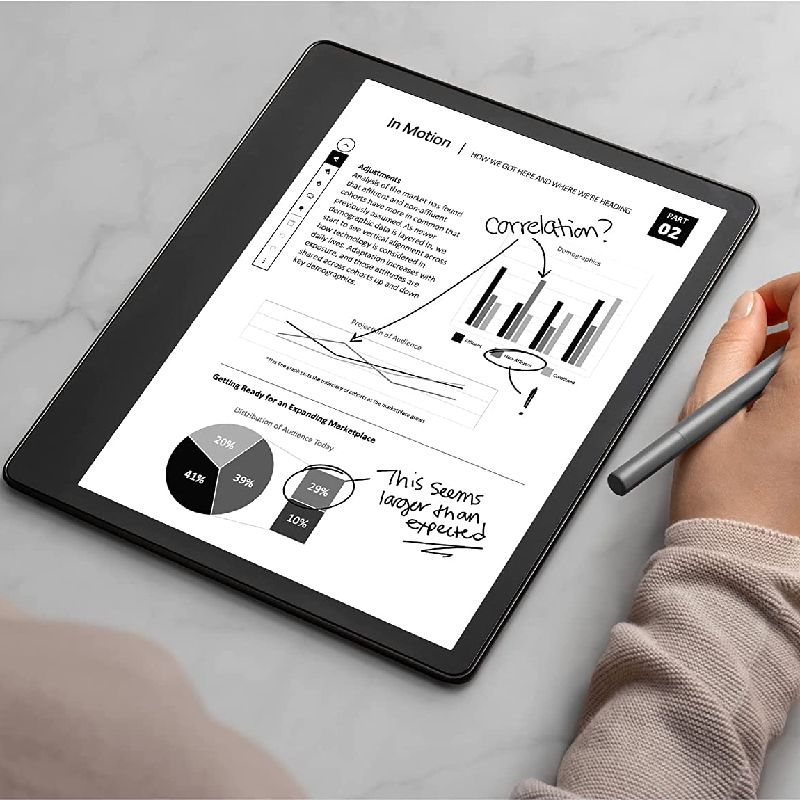
Amazon Kindle Scribe
7/ 10
If you need a large-screen E-Ink eReader that can also take notes, then the Kindle Scribe makes a solid choice. However, other options, including LCD-based tablets and color E-Ink eReaders have more capabilities than Amazon’s device.
Brand
Kindle
Screen
10.2-inch Paperwhite display technology with built-in light
Resolution
1860x2480 resolution 300 PPI
Front Light
35 LED frontlights
Battery
3,000mAh
Buttons
Power
Weight
15.3oz
Dimensions
7.7 x 9.0 x .22in
Format Support
Kindle Format 8 (AZW3), Kindle (AZW), TXT, PDF, unprotected MOBI, PRC natively; PDF, DOCX, DOC, HTML, EPUB, TXT, RTF, JPEG, GIF, PNG, BMP through conversion; Audible audio format (AAX)
Image Formats
16-level grayscale
Ports
USB-C
Pros
- Large, high-resolution E-Ink display
- Responsive pen input
- Easy-to-use
- Excellent battery life
Cons
- Premium pen is extra
- Limited to Kindle ecosystem
- No built-in speakers
- No Immersion Reading
- No microSD card slot
Expand
Design: Sleek and Simple
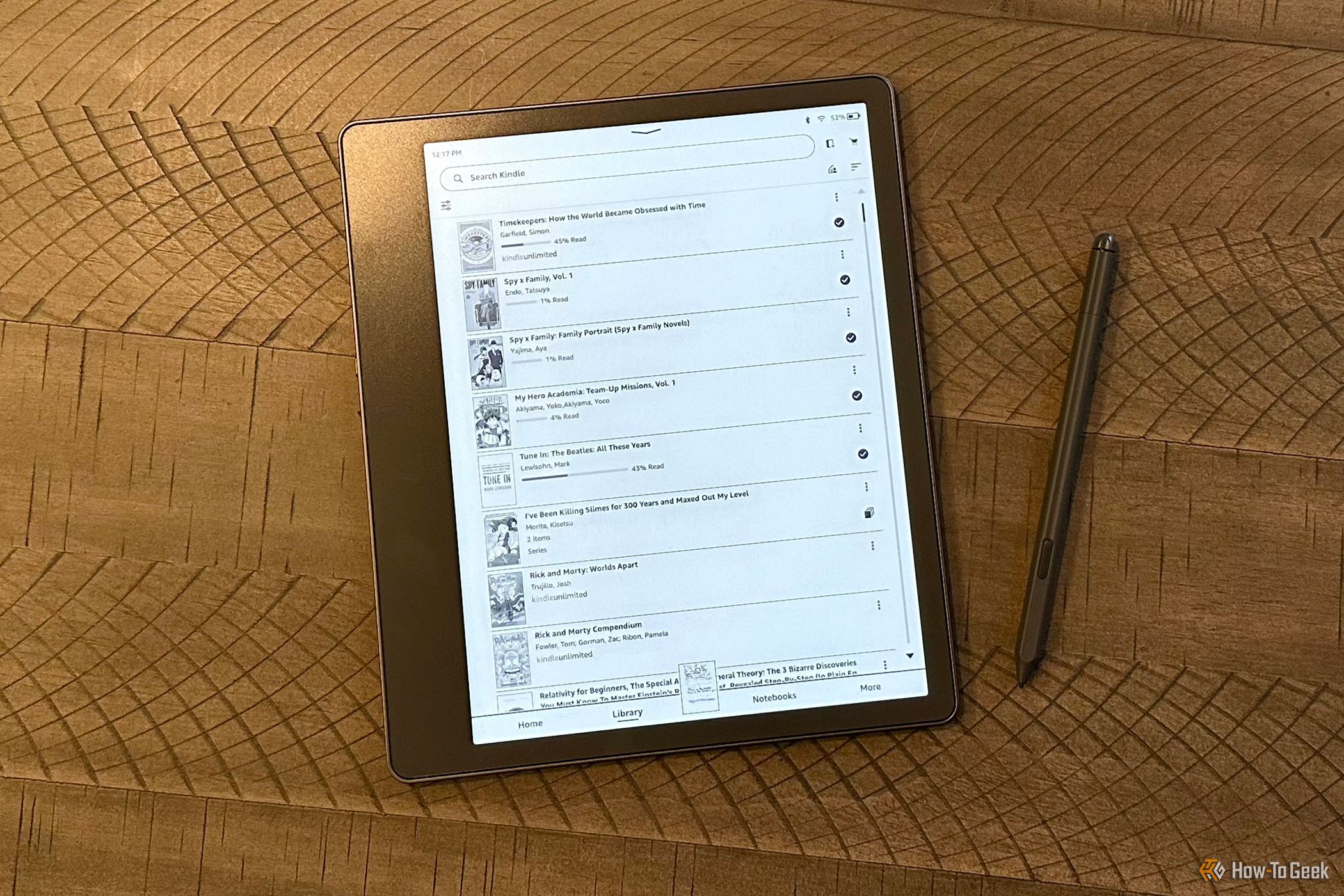
Bill Loguidice / How-To Geek
Kindle Scribe and Premium Pen
In the package is the Kindle Scribe, battery-free Basic or Premium Pen, five replacement pen tips, a pen tip replacement tool, and a USB-C charging cable. Optional covers are available from both Amazon and a variety of third parties.
With its mix of aluminum and plastic, the tungsten-colored Kindle Scribe feels and looks like a premium device. It’s thin and well-balanced, with a thickness of .22 inches and a weight of 15.3 oz. It’s a nice upgrade versus the paperback-sized Kindle Paperwhite series, but does lack any water or splash resistance.
Although the Kindle Scribe measures about 11.5 inches diagonal, the actual flush-front display measures 10.2 inches, giving a readable area of roughly 8.1 x 6.1 inches. This is a big step up from the 7-inch screen size of the Kindle Oasis , which also has fewer front lights.

Bill Loguidice / How-To Geek
The Kindle Scribe has a generous border around the display, with a roughly 1.14-inch area to the left of the screen for your hand. A single power button is on the left side of the screen, just above the sole USB-C charging port. There are no other distinguishing features, save for four small rubber bumpers on the back of the device to minimize scratches when placed on a tabletop.
Some other e-paper tablets like the Onyx Boox Page , have customizable page-turn buttons, but the Kindle Scribe is limited to just the touchscreen or pen. It’s not a major omission, but it would have been nice on a device of this size to have a few extra physical buttons, particularly since they can be found on the Kindle Oasis.
The Basic Pen weighs just .49 oz and is well-balanced in hand. The Premium Pen is more or less the same but adds a semi-programmable button, as well as an eraser at the end. The Premium Pen adds about $30 to the cost but is arguably worth the expense for both the button and to more quickly erase written or drawn content versus having to select a menu option. Wacom-style EMR pressure-sensitive stylus pens are generally compatible and can provide a different type of feel, but Amazon’s pens are already very good quality for the device’s capabilities.
Specifications: Powerful for What It Can Do
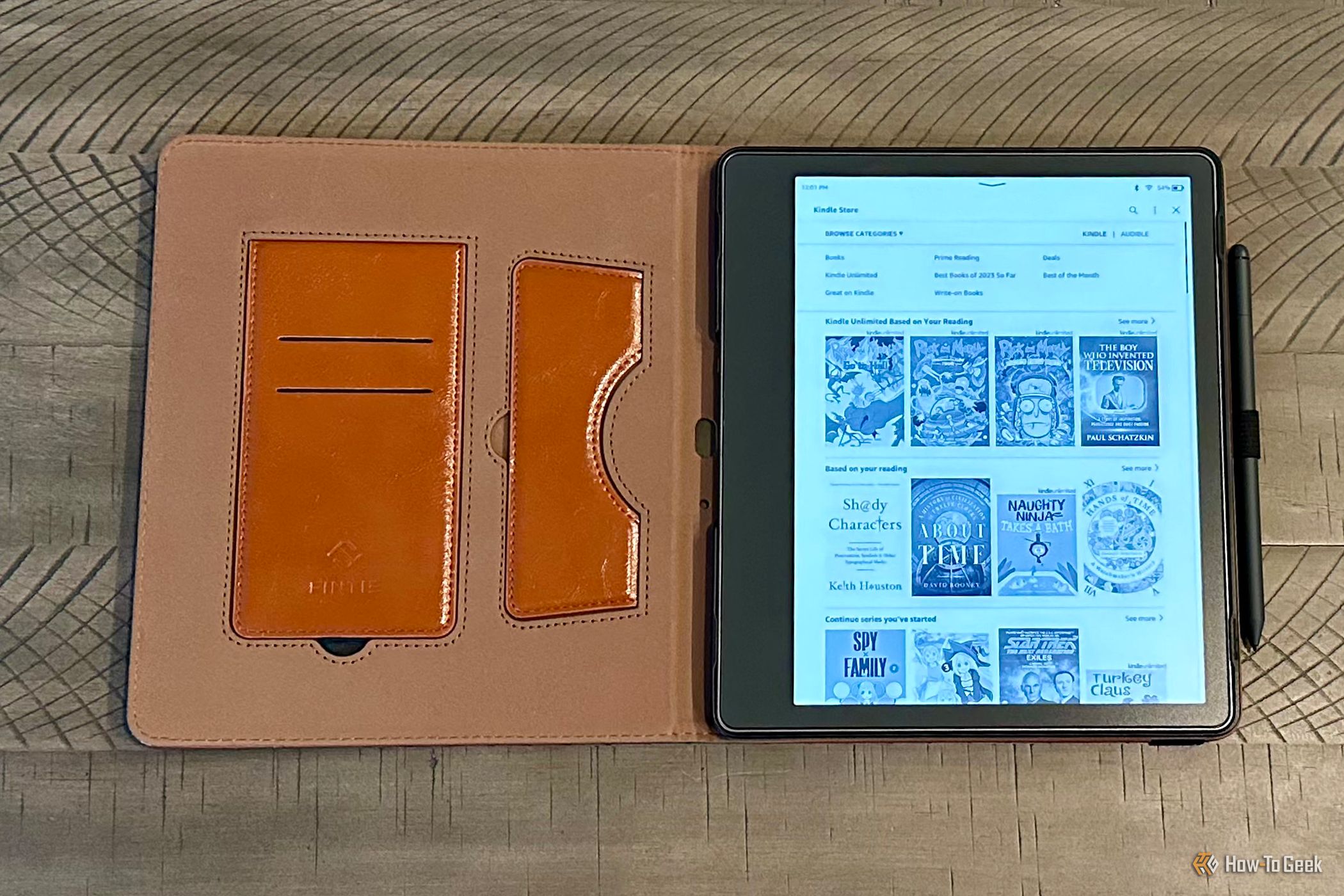
Bill Loguidice / How-To Geek
Amazon Kindle in Fintie Stand Case
The Kindle Scribe uses a 1GHz MediaTek MT8113 processor with 1GB of RAM. While that doesn’t seem like much in a world of multi-core processors and many gigabytes of RAM, for a device like the Kindle Scribe it offers good performance. The real bottleneck is more with the typically sluggish refresh rate of the E Ink screen, but even there, new pages display relatively quickly. Pen responsiveness is similarly snappy with minimal lag between pen movements and laying down digital ink.
There’s no microSD card slot for more storage, but even the base 16GB model is sufficient for most use cases, including storing potentially thousands of e-books, notes, and personal files. For those who anticipate needing more storage, especially for large PDFs and other outsized personal files, 32GB and 64GB models are also available. Each model costs $20 more than the previous model, but only with the Premium Pen. The Basic Pen is only available with the 16GB model, which again is $30 less than when bundled with the Premium Pen, which means that the 32GB model is $50 more than the lowest-priced option.
Although, as always, it will vary by usage, thanks to an extremely generous 3,000mAh battery, the Kindle Scribe can go for weeks, if not months, between charges. My own usage of occasional light note-taking and drawing, as well as an average of 20 minutes a day of reading, bore out this exceptional battery life. Not having to stress about regularly charging your device remains one of the great strengths of E Ink-based eReaders, with the Kindle Scribe ranking as one of the best in this area. With at least a 9W USB-C power adapter, not included, the Kindle Scribe can fully charge from zero in about two and a half hours.
There’s built-in Wi-Fi, but no cellular option, something reserved exclusively for the Kindle Oasis. Unlike some of the Android-based E Ink tablets, none of the Kindles, including this one, feature speakers. If you want to listen to an audiobook, the only option is through Bluetooth. This works just fine, of course, but it would be nice to have even a simple built-in speaker to make the device just that little bit more versatile and self-contained.
Display and Reading: Crisp and Clear
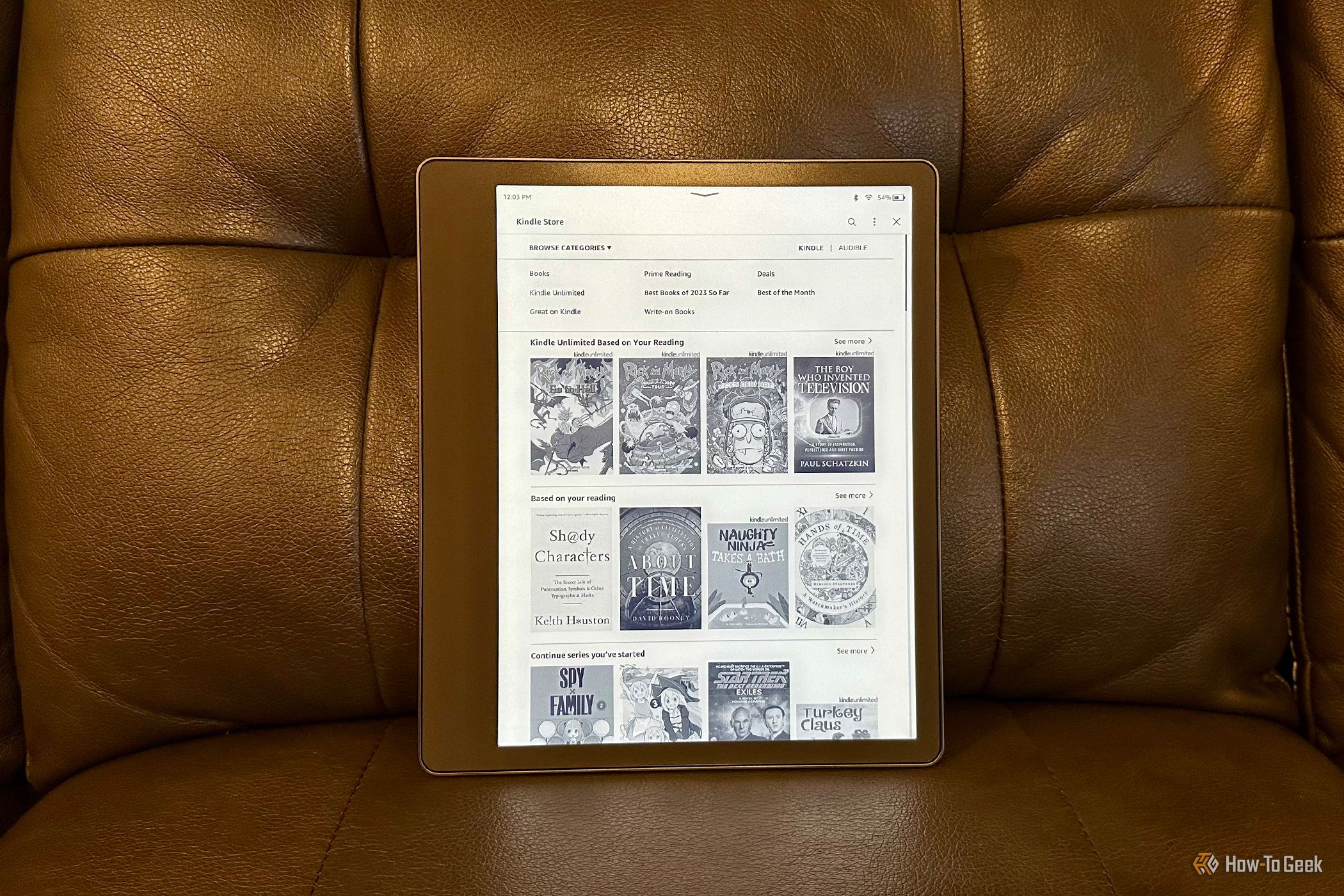
Bill Loguidice / How-To Geek
Kindle Scribe showing Kindle Store
The screen on the Kindle Scribe is about as good as it gets. It’s both high resolution and has a generous number of adjustable front lights for any situation. It’s better than an LCD-based tablet in direct sunlight and resists visible fingerprints like a champ. Of course, at this point, there are higher-priced E Ink-based alternatives like the Onyx Boox Tab Ultra C that offer similar benefits, but with the addition of color, albeit not particularly vivid and with lower resolution and PPI when in that mode.
Where the limitations of e-paper eReaders, color or otherwise, come into play is with their black levels. They’re plenty pleasing when reading straight text, but introduce images and the Kindle Scribe’s 16-level grayscale just doesn’t cut it in many cases. Sure, images look fine and are easily recognizable, but they can’t get anywhere near the black or contrast levels that you can on something like an iPad. That means, for instance, that while you can enjoy manga, which typically has no color on the interior pages, just fine on the Kindle Scribe’s large display, you’re going to lose detail versus a traditional tablet thanks to its inability to produce a true black.
While the Kindle Scribe is not necessarily ideal for many types of heavily visual content like magazines, again, it’s a pleasure to read plain text in any lighting condition, both indoor and outdoor. There are plenty of ways to customize the screen brightness and warmth, and even to gradually reduce the screen brightness as it gets darker. These features are particularly nice for those who like to read in the dark as it’s much more comfortable for the eyes than trying to optimize a regular LCD screen.
The Amazon Kindle store is integrated directly into the device and is a big reason to purchase a Kindle over other devices. Because it’s from Amazon, you can purchase such content directly on the Kindle Scribe. Most other non-Amazon devices restrict direct purchases on the Amazon Kindle store because Amazon would have to pay a percentage from each sale. On those devices, only content that’s included with an optional Kindle Unlimited subscription or purchased from the Amazon site on a web browser can be added.
Unlike regular tablets or eReaders that are based on Android and have microSD card slots, the Kindle Scribe is limited to the Amazon Kindle store and any content you wish to transfer wirelessly, as well as over USB if you use a computer. Supported content includes PDF, DOC, DOCX, TXT, RTF, HTM, HTML, PNG, GIF, JPG, JPEG, BMP, and EPUB. The Kindle Scribe supports transfers to its Library via Web, iOS, Android, Microsoft Word, Email, Chrome Extension, Windows App, or Mac App. These options are easy to use and functional, but it would still have been nice to have an alternative that didn’t rely on Wi-Fi or a USB connection to a computer.
The Kindle Scribe’s home screen consists of Home, which shows recent items and recommendations, your current Library of purchases and personal content, Notebooks where your personal notes and drawings are stored, and More. More consists of Your Reading Lists, Goodreads integration, a simple Web Browser, Settings, and Legal and compliance notices. Because of the Kindle Scribe’s limited memory and processing power, the Web Browser is really only intended for less complex web content, and functions mostly as a quick reference tool for something like Wikipedia.
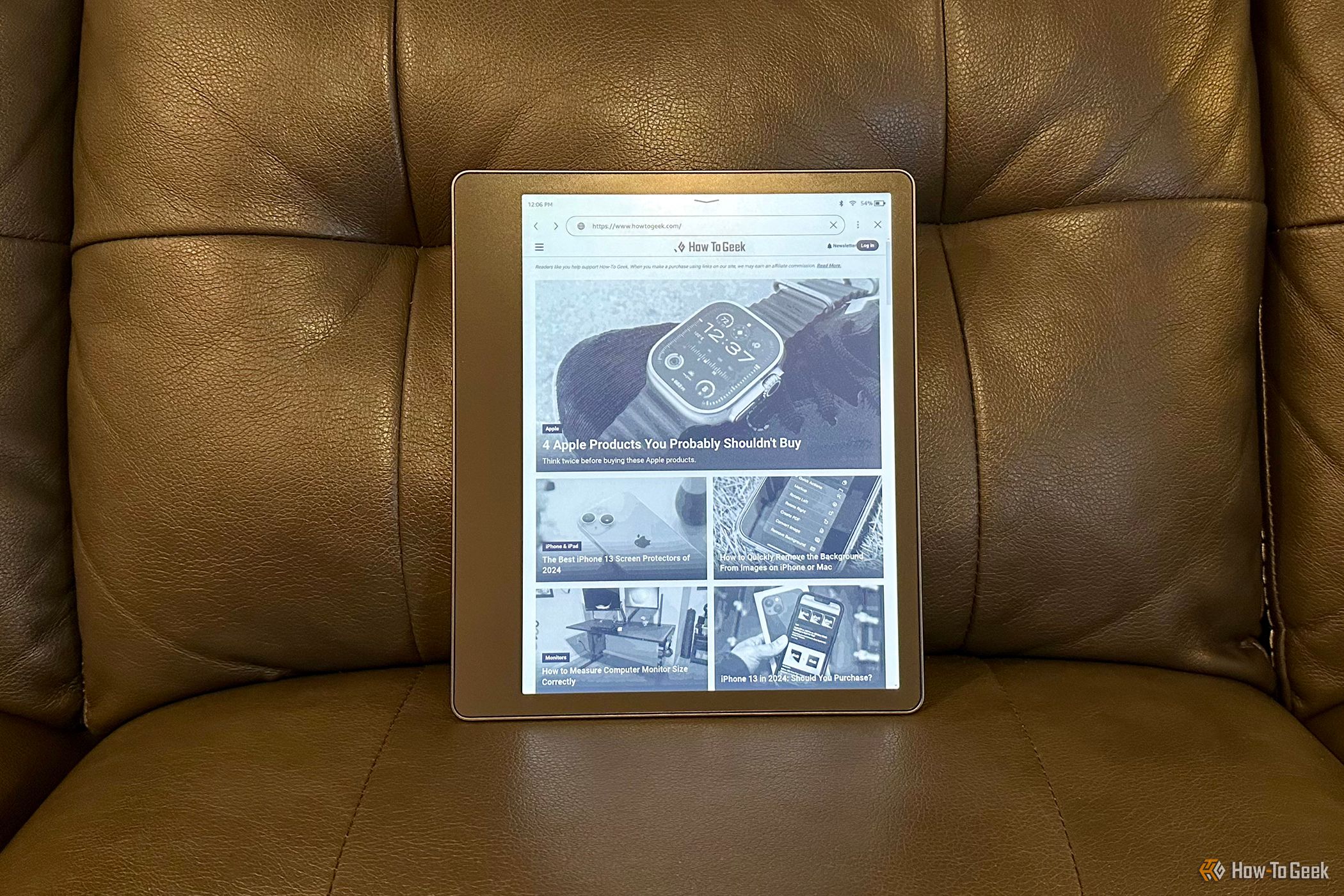
Bill Loguidice / How-To Geek
Kindle Scribe showing How-To Geek website
Because of the larger screen size, the Kindle Scribe allows for a two-column layout, where you can see two pages of a book side-by-side when reading in landscape orientation. This was one of the handy features added well after launch, but it still doesn’t allow for two different sources of content on each side of the screen.
Unfortunately, for those who buy both the e-book and Audible formats of the same book, only Whispersync for Voice is compatible with the Kindle Scribe, not Immersion Reading . Whispersync for Voice lets you switch between reading and listening to a Kindle book, while Immersion Reading lets you read and listen at the same time, highlighting each word as it speaks. If you want Immersion Reading, it’s only available for Android-based, Fire-based, and iOS-based smartphones and tablets. It’s definitely not a deal-breaker, particularly if you rarely use the feature, but it’s yet another example of the limitations of a device like the Kindle Scribe.
Despite its relative limitations, if you don’t mind mostly using the Amazon ecosystem and don’t need yet another multimedia device, the Kindle Scribe makes for an excellent eReader. Thanks to its streamlined interface and fewer on-board distractions, it’s a great way to consume text-based content.
Taking Notes and Drawing: Only the Basics
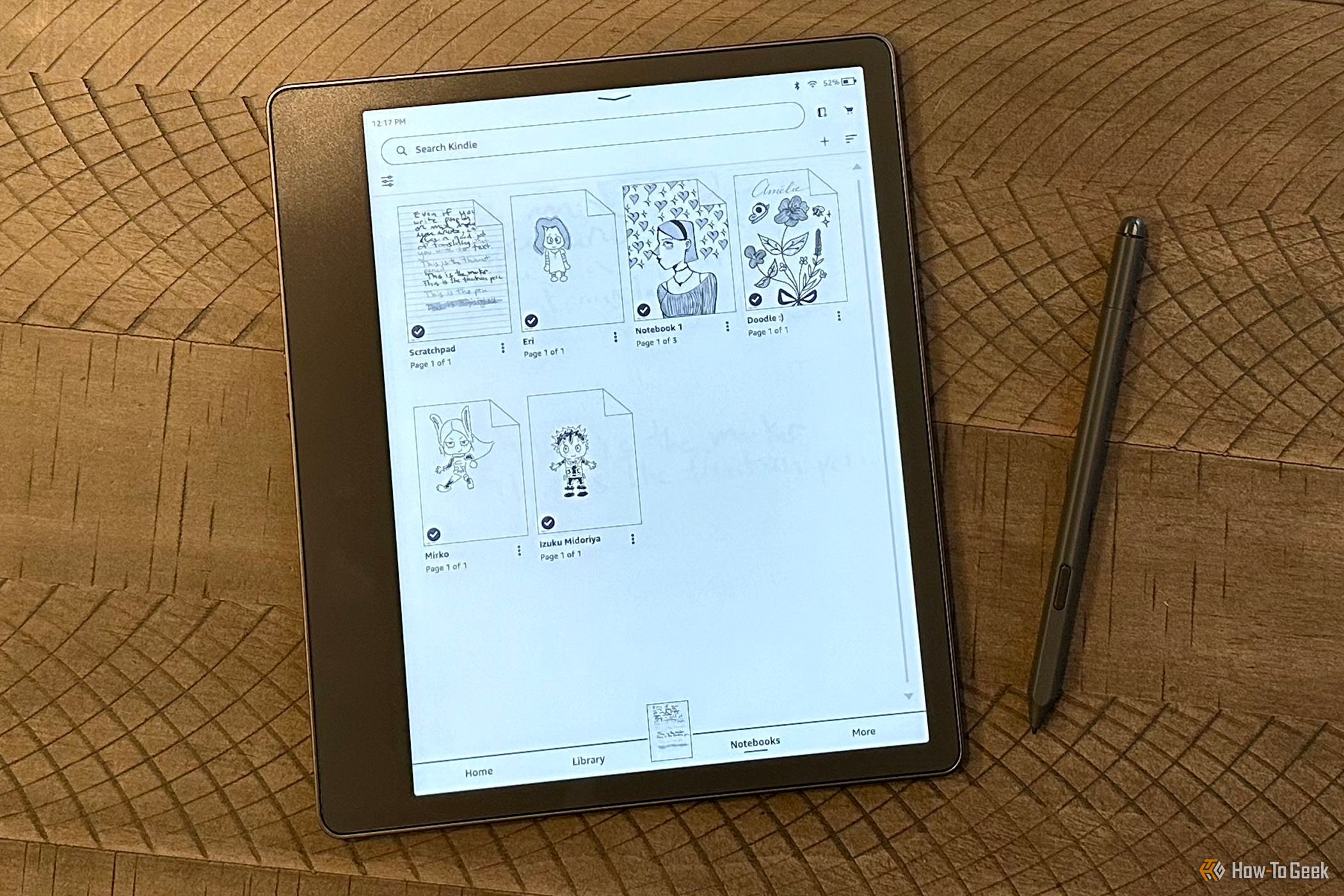
Bill Loguidice / How-To Geek
Kindle Scribe showing Notebooks with Premium Pen
In most books, documents, and notebooks, the Pen can be used to draw and write notes. Although always intended as a note-taking device, it’s exactly this type of functionality that has gotten, and needed, the most improvement post-launch. These improvements include different types of pen options and better use of pressure sensitivity.
Depending upon the content type, you can adjust pen type and stroke thickness, highlight, erase, lasso to select and move portions of content, create a sticky note, use a clipboard to paste copied or cut items, undo and redo, and more. All of the basics are covered.
In Notebooks, you can create notes using the writing toolbar with the full set of writing tools. There’s also a selection of templates to use as a starting point, such as lined, schedule, calendar, dot, music notation, and storyboard. You can’t import your own templates, but you can work around this limitation by importing and writing over a PDF.
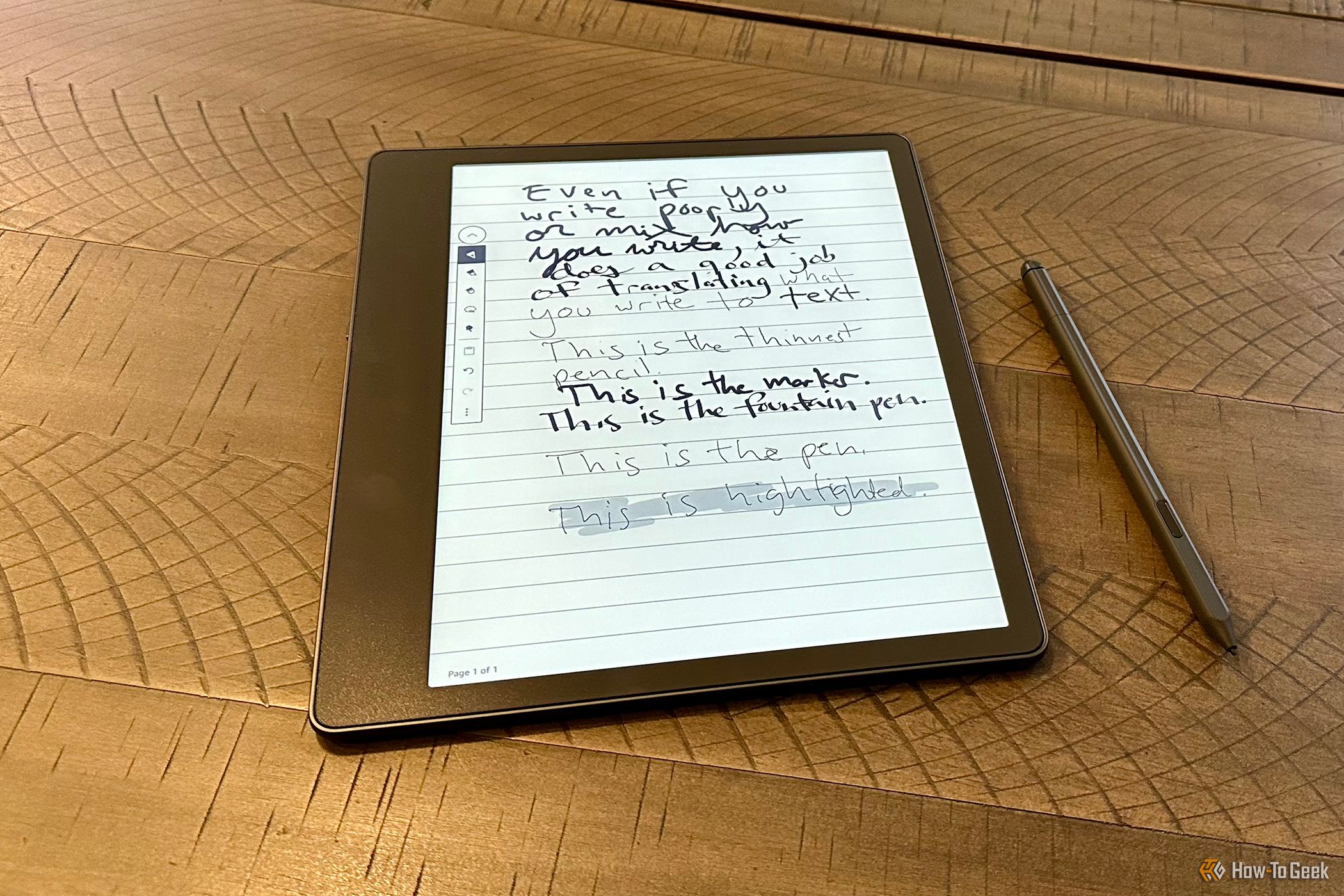
Bill Loguidice / How-To Geek
Kindle Scribe showing handwritten note with Premium Pen
Something like an iPad makes a better art station thanks to its fully featured app options and color, but the Kindle Scribe is perfectly usable for quick sketches with nice pressure sensitivity. In terms of note-taking, again, even a default note-taking app, like Notes built into the iPad, offers far more features, but there’s a certain elegance to the relative simplicity of taking notes on a grayscale e-paper screen. It’s kind of like using pen on paper, just with a few extra convenience features.
Close
For instance, you can not only send a PDF of your note page or entire notebook to an email address but also convert your handwritten notes to text, which, while not perfect, does do a serviceable job interpreting even very poor handwriting. It’s a nice bridge for those more comfortable using a pen versus a keyboard when taking notes.
As with the two-column layout when reading, there are some unfortunate limitations with note-taking. For instance, you can’t have two different notes side-by-side, and you can’t have a reference document on one side and take notes on the other.
A competing device, Koba Elipsa 2E , lets you write directly on e-books. With the Kindle Scribe, you can only write on a virtual sticky note on a specific page of an e-book, save for select Kindle books that are specifically marked as “Write On-Page With These Books.” Examples of those types of books include journals, planners, and word searches.
Should You Buy the Kindle Scribe in 2024?
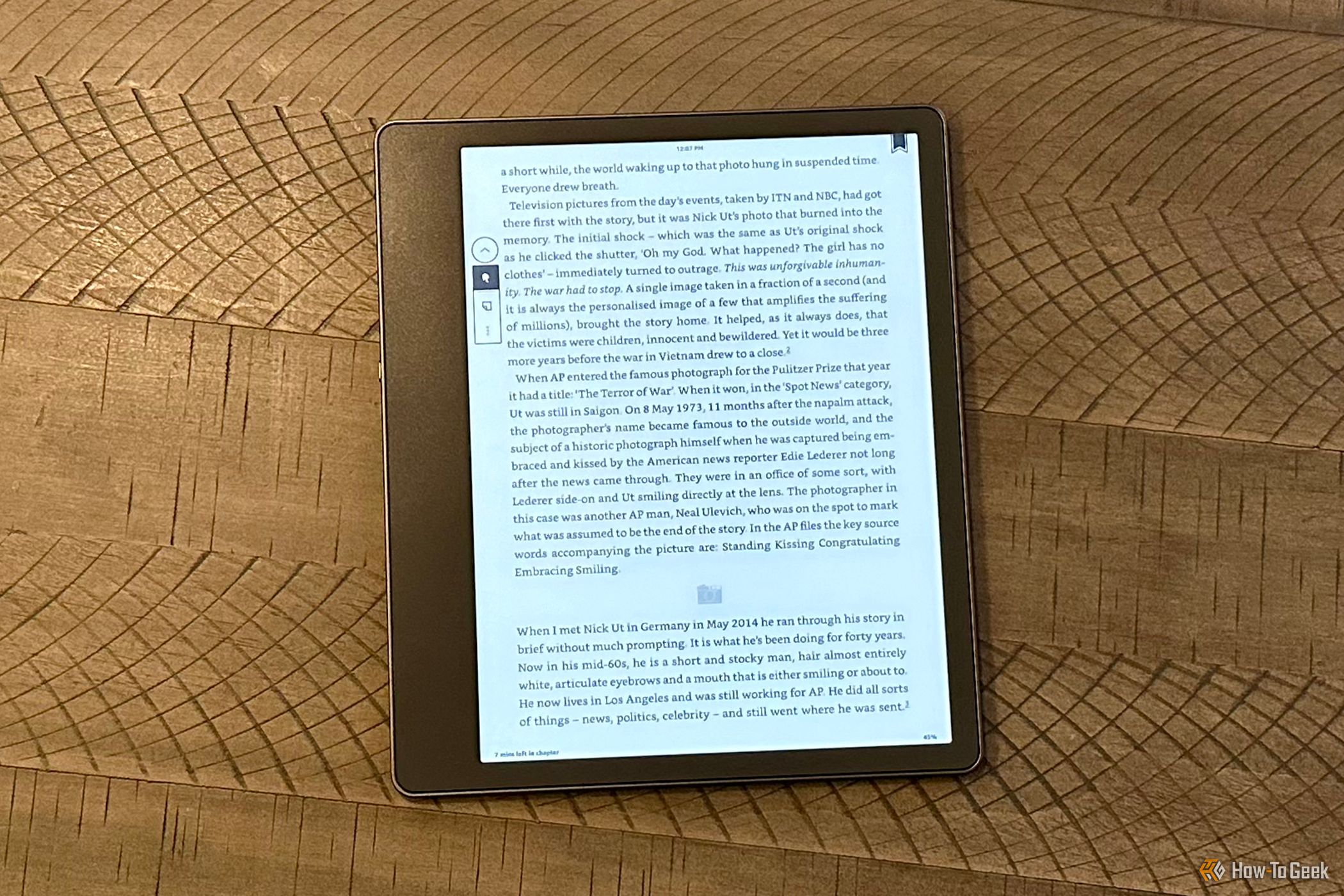
Bill Loguidice / How-To Geek
Kindle Scribe showing an e-book page
The Kindle Scribe is an excellent eReader, at least for text, as well as a general note-taker and basic sketchbook. However, what seemed like reasonable limitations before, now seem like a product a bit behind the times despite the much-needed post-launch software updates. Outside of far more versatile LCD-based tablets from the likes of Apple and Samsung with pen support, there are now a growing number of Android-based E Ink tablets, some with limited color, that take much of the shine off of the Kindle e-paper line. The only true advantage the Kindle Scribe has left versus most of the competing options is its killer potential battery life of weeks to months.
In general, the Kindle Scribe is competitive in price, but you have to understand what you’re giving up versus the other available options. If you need a large non-color eReader that can also take notes, it’s still a fine choice, especially if you find devices with more features, including full-function web browsing and virtually unlimited apps, distracting or somewhat difficult to use. The Kindle Scribe sticks to the basics and does them well, nothing more, nothing less.
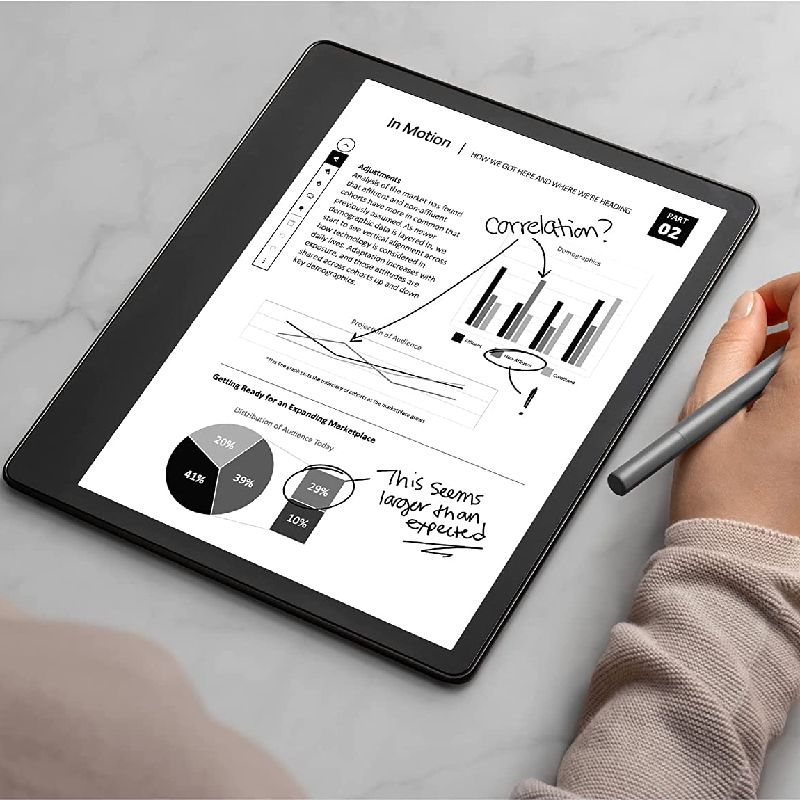
Amazon Kindle Scribe
7/ 10
If you need a large-screen E-Ink eReader that can also take notes, then the Kindle Scribe makes a solid choice. However, other options, including LCD-based tablets and color E-Ink eReaders have more capabilities than Amazon’s device.
Also read:
- [New] Effortless and Expert Use of OBS Studio with Android Devices
- [New] Noble Mic Necessities for YouTube Newbies on the Cheap
- Best High-Performance Laptops for Serious Gamers in 202# Comparing Elite Models From Razer, Acer, MSI, and Beyond | Insights
- Discover the Best Sites to Enjoy Free Music Video Playlists Online
- How To Transfer WhatsApp From iPhone 7 to others devices? | Dr.fone
- How To Update or Downgrade iPhone 7 Without Losing Data? | Dr.fone
- In 2024, Complete Tutorial to Use GPS Joystick to Fake GPS Location On Realme GT Neo 5 SE | Dr.fone
- In 2024, Complete Tutorial to Use VPNa to Fake GPS Location On HTC U23 Pro | Dr.fone
- In 2024, Does Life360 Notify When You Log Out On Poco F5 5G? | Dr.fone
- Life360 Learn How Everything Works On Realme GT 3 | Dr.fone
- Successfully Installed NVIDIA Drivers Again
- Современный Подход К Резервному Копированию И Восстановлению Файлов На Windows 11, 10, 8, 7: Альтернатива Carbon Copy Cloner
- Title: In-Depth Evaluation of the Kindle Scribe: Does Its Features Justify Its Cost in Long-Term Use?
- Author: Vivienne
- Created at : 2024-12-05 16:10:52
- Updated at : 2024-12-11 22:27:05
- Link: https://review-topics.techidaily.com/in-depth-evaluation-of-the-kindle-scribe-does-its-features-justify-its-cost-in-long-term-use/
- License: This work is licensed under CC BY-NC-SA 4.0.